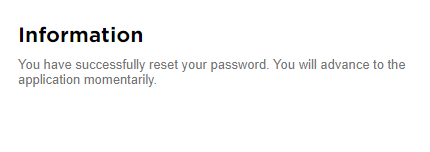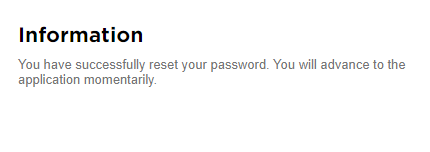Welcome to the University of Louisville! We’re so happy to have you. This page tells you how to activate your account with the University of Louisville. Click a button below to activate claim your account.
...
Claim Your Account
Click a button below to access your account. If you are a student and/or employee, select “I am a Student and/or Employee”. If you are a person outside of the University of Louisville who is claiming an account sponsored by a department with the University, select “I am a Sponsored User.”
How to
...
Claim Your Account
I am a Student and/or Employee
If you are a student and/or employee, follow this step-by-step guide to activate claim your account.
Click the “I am a Student and/or Employee” button above. A new window will appear. Or, go to: https://identity.louisville.edu/AccountClaim .
In the new window, enter your first name, last name, birth date and student ID number. These are required fields and must be completed to claim your account. If you have a personal email address, enter it as well.
Select “I’m not a robot”, and complete any reCAPTCHA that appears in the box.
...
After accepting our terms of use, your user ID will appear. Make note of your user ID, as ; this ID will be used to log in to various systems across the University (ULink, email, etc.)
...
Once your password is successfully set, you will receive a confirmation message and will be taken to a new webpage.
You will receive an email confirmation that your account has been successfully claimed.
...
I am a Sponsored User
If you are a sponsored user, follow this step-by-step guide to activate your account.
Click the “I am a Sponsored User” button above. A new window will appear. Or, go to: https://identity.louisville.edu/SponsoredAccountClaim
...
In the new window, enter your first name, last name, and birthday, which are required fields. Personal email is not required; but if you have it, enter it. Complete the reCAPTCHA.
Review and accept the terms of use.
...
After entering your recovery information, you will be sent an email (if you entered a recovery email) and/or an SMS text message (if you entered a recovery mobile phone number) with a PIN. Enter this PIN into the boxes provided to verify your recovery information. Do not share this PIN with anyone.
After your recovery information is verified (or the recovery step is skipped), create and confirm your account password. Your password must meet all mandatory criteria listed on the page on the right side of the screen.
Once your password is successfully set, you will receive a confirmation message and will be taken to a new webpage.
Need help? Contact our HelpDesk at 502-852-7997 or at http://helpdesk.louisville.edu .
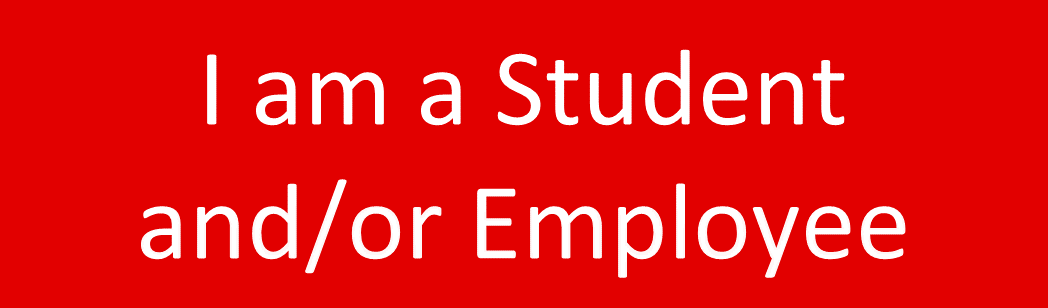
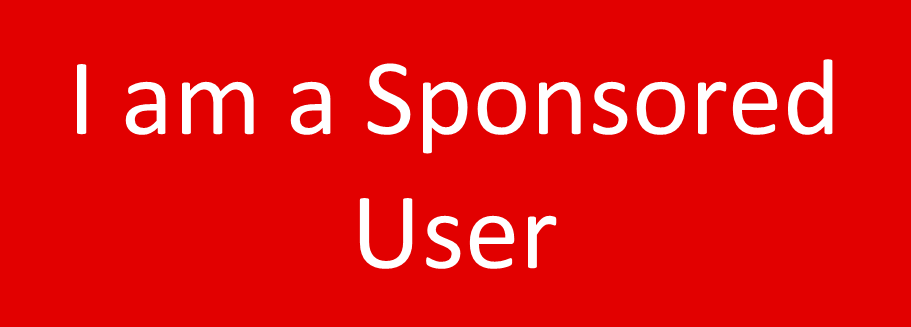
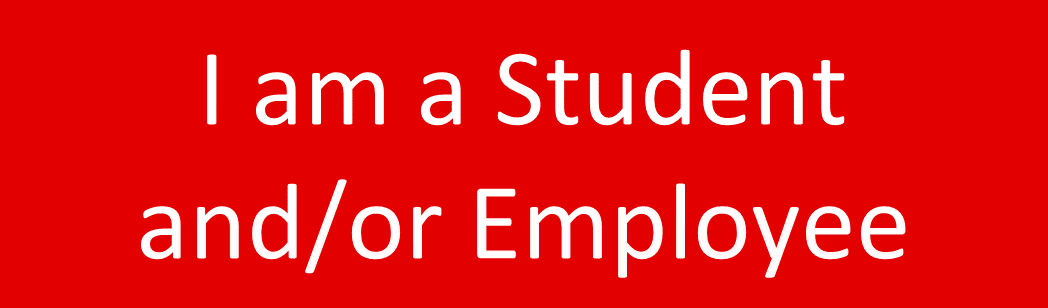
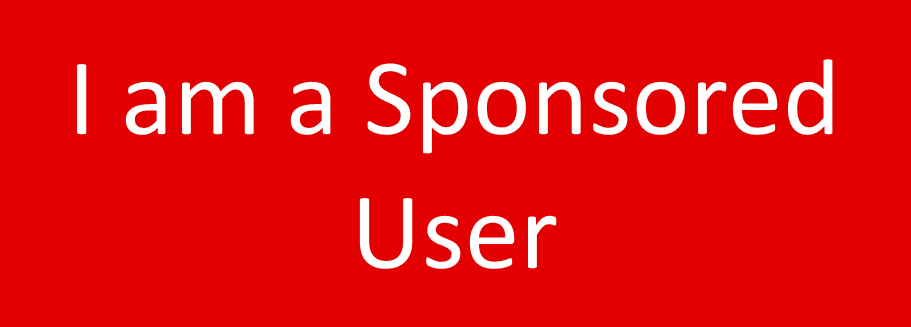
.png?version=4&modificationDate=1677681126613&cacheVersion=1&api=v2)
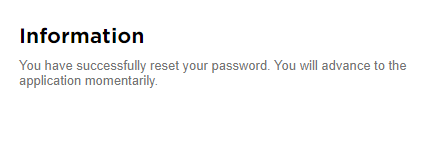
.png?version=4&modificationDate=1677681126613&cacheVersion=1&api=v2&width=646)
.png?version=3&modificationDate=1656513618245&cacheVersion=1&api=v2)