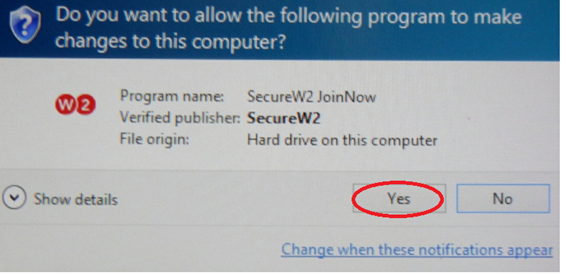...
You should see a screen with your operating system already chosen. If not, please select your operating system from the drop-down menu next to “Select your device“.
Click JoinNow.
...
Step 3
You will be prompted to download an application called “WiFi_UofL_Onboarding”.
Click Save File, then open the EXE file that was downloaded.
...
Step 4
Double click on the WiFi_UofL_Onboarding application to install it.
...
If a User Account Control box pops up asking if you want to allow the SecureW2 JoinNow program to make changes to this computer, click Yes.
...
Step 5
On the SecureW2 app, click Next to log in.
...
Step 6
On the Shibboleth Login prompt: Enter your UlinkID and password. Click “Login“.
...
Step 7
Click on Accept
...
Step 8
Once you have logged in with Shibboleth the SecureW2 app will pop up.
...
The SecureW2 app will begin the configuration and setup for your device.
...
Step 9
Once the Wireless Configuration Portal is complete. Click on Done.
...
...