...
Follow the steps below to add your pronouns to Outlook and Teams. Office365 might take 12-24 hours to update your account after you save your choices.
| Info |
|---|
When you add pronouns using Teams, they automatically populate to Outlook. When you add pronouns using Outlook, they automatically populate to Teams. You do not need to add pronouns separately to each application. |
| Expand | ||||
|---|---|---|---|---|
| ||||
To add your pronouns to your profile using Microsoft Teams, follow the steps below. Open your Microsoft Teams application, and click on your name or profile photo in the top right corner. Click your name and email address. Your Profile card will appear. On your profile card, click + Pronouns. Enter your pronouns. You can select from examples or enter your own, and you can have multiple sets of pronouns listed on your profile (e.g., he/him and they/them). After selecting/entering your pronouns, click the Save button.
After saving, your pronouns will appear on your profile card.
|
| Expand | ||||||||
|---|---|---|---|---|---|---|---|---|
| ||||||||
To add your pronouns using Outlook, follow the steps below. Log into Outlook on the web, and click People in the left navigation pane.
Search for yourself in the Search bar. Find yourself in the search results, and click your name.
Click + Pronouns. Enter your pronouns. You can select from example or enter your own, and you can have multiple sets of pronouns listed on your profile (e.g., he/him and they/them. After selecting/entering your pronouns, click the Save button.
Your pronouns will appear on your profile card.
|
...
.png?version=3&modificationDate=1686071648207&cacheVersion=1&api=v2&width=564)
.png?version=3&modificationDate=1686071648207&cacheVersion=1&api=v2&width=557)
.png?version=1&modificationDate=1686070695408&cacheVersion=1&api=v2)
.jpg?version=1&modificationDate=1686070732926&cacheVersion=1&api=v2)
.png?version=2&modificationDate=1686071473596&cacheVersion=1&api=v2)
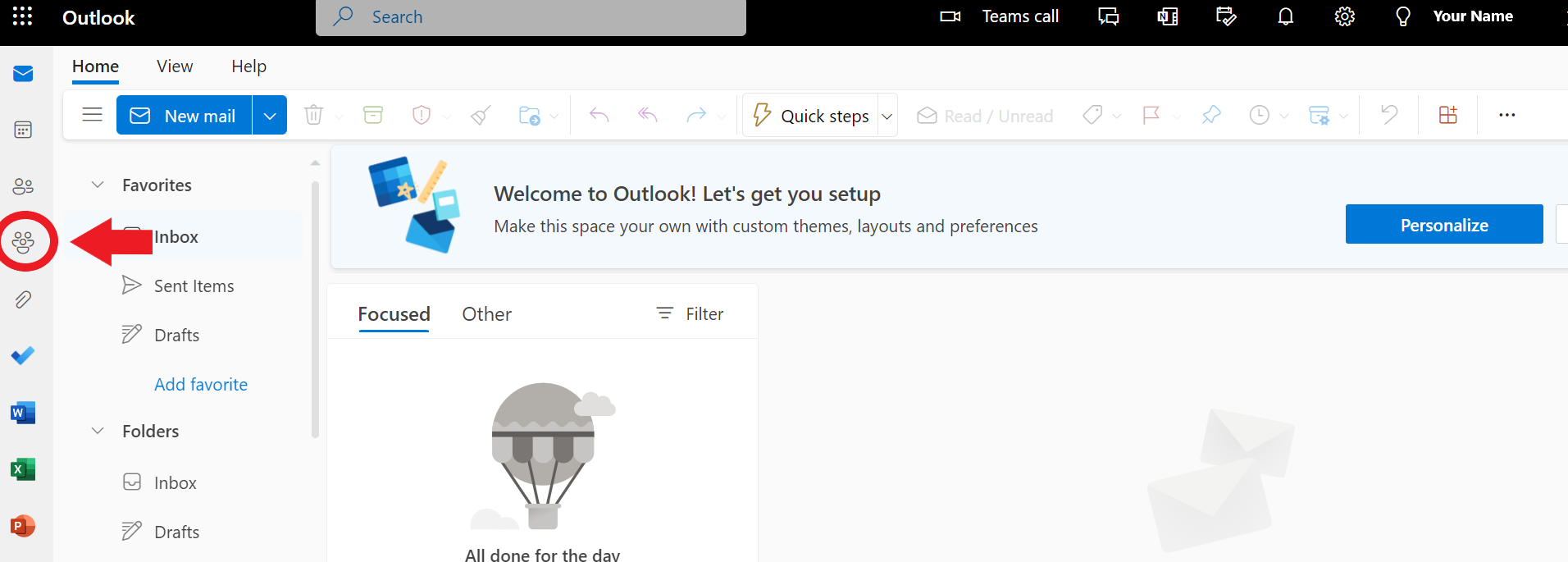
.png?version=1&modificationDate=1686071294893&cacheVersion=1&api=v2)
.png?version=1&modificationDate=1686071358036&cacheVersion=1&api=v2)
.png?version=1&modificationDate=1686071435500&cacheVersion=1&api=v2)